In this article, we will discuss How to fix chrome says not secure” but certificate is valid warning for a website, despite the SSL certificate being valid. This can often confuse users as they assume the website is secure, but the warning suggests otherwise. Keep reading to learn how to fix chrome says not secure” but certificate is valid.
Multiple solutions exist for resolving this error, which may include actions such as checking and adjusting the date and time settings on the device, clearing cache files or data, refreshing the webpage, and other potential remedies.
This article will enumerate various factors responsible for the certificate-related error that appears on Google Chrome, leading to a website being labeled as “not secure.” By answering the question, “Why does Chrome say not secure?” we aim to provide a comprehensive understanding of the issue.
Fixing chrome says not secure” but certificate is valid for website owners
There could be several factors contributing to Google Chrome’s identification of an invalid SSL certificate on your website. Such factors include installation errors, certificate expiration, limitations on certificate validity to only the main domain and not subdomains, use of self-signed certificates, or failure to acquire a certificate from a reputable certificate authority. If you encounter SSL certificate errors in Chrome, you may refer to our knowledge base for further insights, or seek assistance from our support team.
How to fix SSL certificate errors in Chrome for users
If you encounter an insecure website while browsing, there are various measures you can undertake on your browser and operating system to resolve the issue.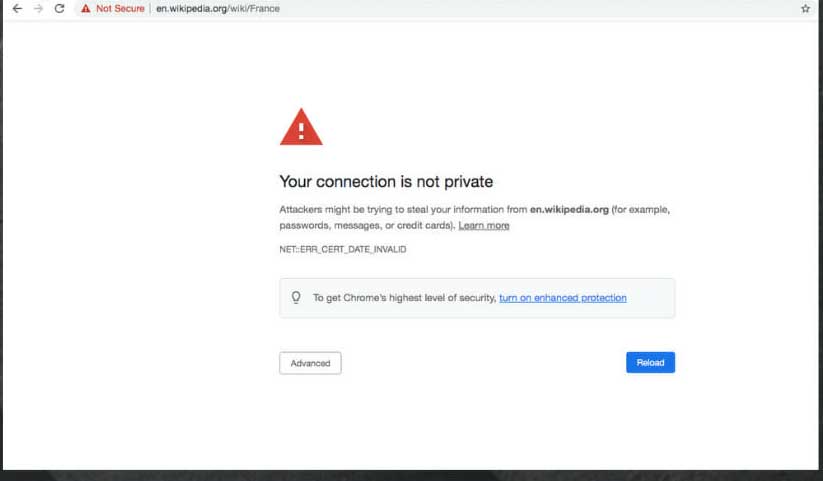
1: Check the time and date: It is important to clarify that when checking the time and date, it is not referring to your wristwatch or calendar, but rather to the time and date settings on your device’s operating system. This may seem like a small detail, but if there is a significant difference between the time on your device and the SSL certificate’s validity period, it can cause an SSL certificate error to occur, which may appear as “NET::ERR_CERT_DATE_INVALID” in the error message.
2: Clear cache for that website: An outdated SSL certificate stored in your browser’s cache for a website can trigger an error message, which may also include the error code “ERR_TOO_MANY_REDIRECTS”. To resolve this issue, you can clear the cookies related to the website in question. This can be done in Chrome by pressing Ctrl+Shift+Del or by following these steps:
- Click on the menu icon (three vertical dots) located in the top right corner of the browser.
- Select “Settings” from the dropdown menu.
- Scroll down to the bottom of the page and click on “Advanced”.
- In the “Privacy and security” section, choose “Clear browsing data”.
- From here, you can opt to clear all browsing data or select only the cookies associated with the website you are trying to access.
3: Update Chrome and your operating system: At times, an SSL certificate error may be caused by using an outdated version of Google Chrome. To ensure that you have the latest version, click on the menu button. If you have an older version of the browser, you will see an option to “Update Google Chrome.” While you’re at it, make sure that your device’s operating system is also up-to-date, as this can also be a factor in error messages.
4: Disable Chrome extensions: There are instances when the settings of specific browser extensions may cause hindrances in accessing a webpage. To determine whether this is the case, you can disable your extensions by going to the Settings menu and selecting Extensions from the menu on the left. Then, you can disable your extensions and restart your browser to check if it resolves the issue.
5:Check your firewall/anti-virus software: At times, the settings of your anti-virus software may perceive specific HTTPS traffic as doubtful, leading to an error while accessing a website. To resolve this, you can either turn off your firewall or anti-virus entirely, or switch off SSL scanning if this feature is available. Please note that you should only disable these security measures if you are confident that the website you are attempting to access is genuinely secure.
If none of the above solutions work, it’s likely that there is a genuine problem with the website’s SSL certificate. In this case, you may see one of the error messages listed below:
- This webpage is not available
- NET::ERR_CERT_COMMON_NAME_INVALID
- NET::ERR_CERT_REVOKED
- NET::ERR_CERT_AUTHORITY_INVALID
- ERR_SSL_WEAK_EPHEMERAL_DH_KEY
- ERR_SSL_VERSION_OR_CIPHER_MISMATCH
If you still need to access the website, you have two options:
- Contact the website’s webmaster or owner and inform them of the SSL certificate issue.
- (Not recommended) Proceed to the website at your own risk with an insecure connection.







