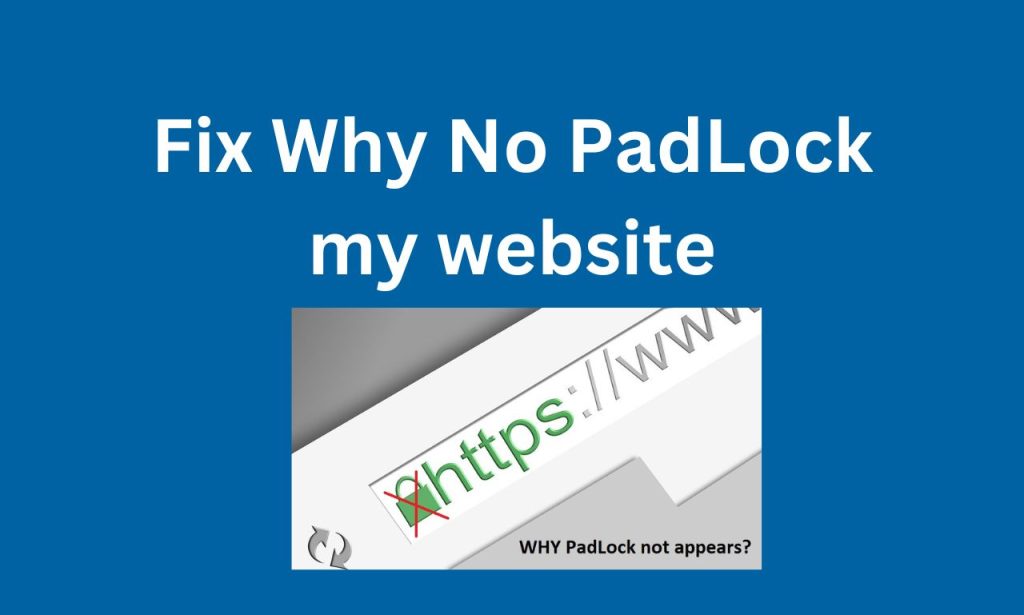Why No Padlock” is a website that allows users to check if a website’s SSL/TLS certificate is properly installed and if the website is serving secure HTTPS connections. It checks if there are any insecure resources being loaded on the website, such as images, scripts, or other content, which could compromise the security of the connection. The website provides a comprehensive report of the security status of the website and gives recommendations on how to fix any issues that are found. The name whynopadlock refers to the padlock icon that appears in the address bar of a web browser when a website is using a secure HTTPS connection .
What is a padlock?
A padlock is a security symbol that appears in the address bar of a web browser when a website is using a secure HTTPS connection. HTTPS stands for HyperText Transfer Protocol Secure and it is a protocol that encrypts the data exchanged between a website and its visitors.
Why is a padlock important?
A padlock is important because it indicates that the website is using a secure HTTPS connection, which protects the data of the website’s visitors. It ensures that sensitive information, such as passwords and credit card details, cannot be intercepted by malicious third parties. Additionally, Google has confirmed that HTTPS is a ranking factor for its search algorithm, so using HTTPS can also improve your website’s search engine ranking.
What is “whynopadlock”?

Whynopadlockis a website that checks if a website’s SSL/TLS certificate is properly installed and if the website is serving secure HTTPS connections. It checks if there are any insecure resources being loaded on the website, such as images, scripts, or other content, which could compromise the security of the connection. The website provides a comprehensive report of the security status of the website and gives recommendations on how to fix any issues that are found.
Now, let’s discuss the steps you can take to fix “Why No Padlock” issues on your website:
Step 1: Obtain an SSL/TLS certificate
The first step to securing your website with HTTPS is to obtain an SSL/TLS certificate. An SSL/TLS certificate is a digital certificate that verifies the identity of a website and encrypts the data exchanged between the website and its visitors.
There are several types of SSL/TLS certificates, including:
- Domain Validated (DV) SSL/TLS certificates: These are the most basic SSL/TLS certificates and only verify the domain name of the website. They are typically the cheapest and easiest to obtain.
- Organization Validated (OV) SSL/TLS certificates: These certificates verify the domain name and the organization that owns the domain. They are more expensive and require more validation than DV certificates.
- Extended Validation (EV) SSL/TLS certificates: These certificates provide the highest level of validation and require the most extensive validation process. They display the name of the organization in the address bar of the web browser, which can increase trust with visitors.
You can obtain an SSL/TLS certificate from a Certificate Authority (CA), which is a trusted third-party organization that issues SSL/TLS certificates. Some popular CAs include Let’s Encrypt, Comodo, and Symantec.
Step 2: Install the SSL/TLS certificate on your web server
Once you have obtained an SSL/TLS certificate, you need to install it on your web server. The process of installing an SSL/TLS certificate can vary depending on the web server software you are using.
For example, if you are using Apache web server software, you can follow these steps to install an SSL/TLS certificate:
- Log in to your web server as root or a user with sudo privileges.
- Navigate to the Apache configuration directory. The location of this directory can vary depending on your operating system and installation. For example, on Ubuntu, the directory is typically /etc/apache2.
- Open the Apache configuration file for your website. The file is typically named after your website and has a .conf extension.
- Add the following lines to the configuration file, replacing the paths and filenames with the appropriate values for your SSL/TLS certificate:
Than check your site SSL here: https://sslseller.com/sslchecker/
Check your Website for Insecure Links
Installing an SSL certificate and configuring a website for HTTPS can be a daunting task, especially for larger sites with extensive infrastructures. This process involves redirecting every single page and asset to HTTPS, which can be a challenging task to manage. Even for small sites, this can be a time-consuming process that requires careful attention to detail.
Despite your best efforts, it can be frustrating to see that your site is still not displaying the correct visual indicators of security. You want your visitors to know that you have made an investment in their security, but why isn’t the padlock showing up? Why isn’t your website marked as secure?
If you see your site SSL Install done check your site here : whynotpadlock tools
If you notice that your website has a mixed content issue, it means that some of the resources on your website, such as images or scripts, are being loaded over an unsecured HTTP connection, while other resources are loaded over a secured HTTPS connection. This can compromise the security of your website and prevent the padlock from appearing in the address bar.
To fix the mixed content issue, you need to ensure that all the resources on your website are loaded over a secured HTTPS connection. Here are some steps you can take to fix the issue:
Step 1: Identify the mixed content resources
The first step to fixing the mixed content issue is to identify which resources on your website are being loaded over an unsecured HTTP connection. You can do this by using the developer tools in your web browser.
In Google Chrome, for example, you can open the developer tools by right-clicking on the page and selecting “Inspect”. Then, click on the “Security” tab in the developer tools and look for any resources that are marked as “Not secure”.
Step 2: Update the URLs of the mixed content resources
Once you have identified the mixed content resources, you need to update their URLs to use a secured HTTPS connection. This can be done by editing the source code of your website.
For example, if you have an image on your website that is being loaded over an unsecured HTTP connection, you can update the URL to use a secured HTTPS connection by changing the “http://” prefix to “https://”.
Step 3: Update your website’s configuration
In addition to updating the URLs of the mixed content resources, you also need to update your website’s configuration to ensure that all resources are loaded over a secured HTTPS connection. This can involve updating your website’s .htaccess file or making changes to your server configuration.
For example, if you are using Apache web server software, you can add the following lines to your .htaccess file to redirect all HTTP traffic to HTTPS:
RewriteEngine On
RewriteCond %{HTTPS} !=on
RewriteRule ^ https://%{HTTP_HOST}%{REQUEST_URI} [L,R=301]
Conclusion
The lack of a padlock icon in the address bar of a website indicates that the site is not using SSL/TLS encryption to protect user data. This can leave sensitive information, such as passwords and credit card details, vulnerable to interception by hackers. It is important to ensure that websites that handle sensitive data use SSL/TLS encryption and display a padlock icon in the address bar to provide users with confidence that their data is secure. Users should also be cautious of submitting sensitive information on websites that do not display a padlock icon or have an insecure connection.
Still, if you think you can not fix it this issue, Than you can hire me.